This is a sponsored conversation written by me on behalf of Cricut. The opinions and text are all mine. This post contains affiliate links.
I’ve been using a Cricut for years! I got my very first original Cricut for Christmas in 2007. I was SO excited! I couldn’t wait to start cutting things. It came with one cartridge and I used that cartridge so much cutting anything and everything that I could so I could make banners, home decor, scrapbook pages, and cards. It was so much fun! Through the years, I collected a lot of Cricut cartridges and also a lot of Cricut machines. I’ve had almost all of the different machines that have been made. My favorite, by far, is the Cricut Explore Air 2. There are so many things you can do with it! Today, I’m going to show you How to Upload Your Own Images in Cricut Design Space and you won’t believe how easy it is! One of my favorite things to do with the Cricut Explore Air 2 is to design my own images and designs in Photoshop Elements and then bring it into Cricut Design Space to be cut.
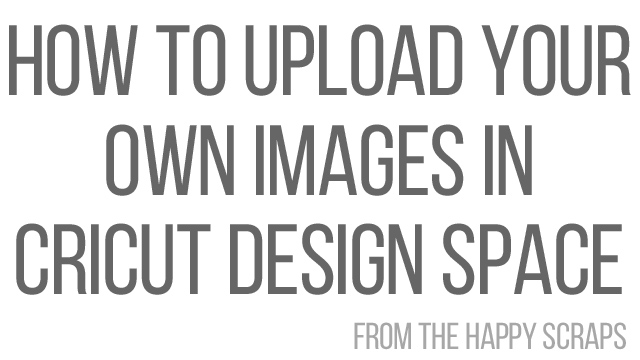
To start, you’ll click on “UPLOAD IMAGES” on the left-hand side. Next you’ll click the blue “UPLOAD IMAGE” button.
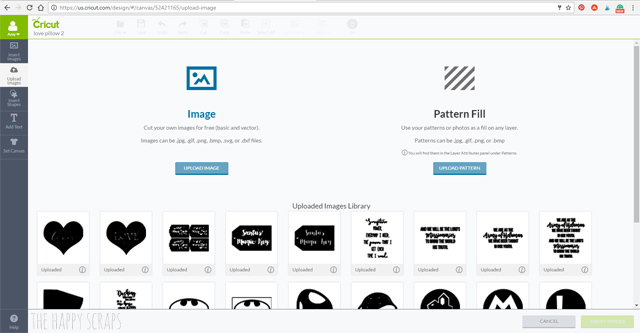
Once you are on this screen, click “BROWSE”.
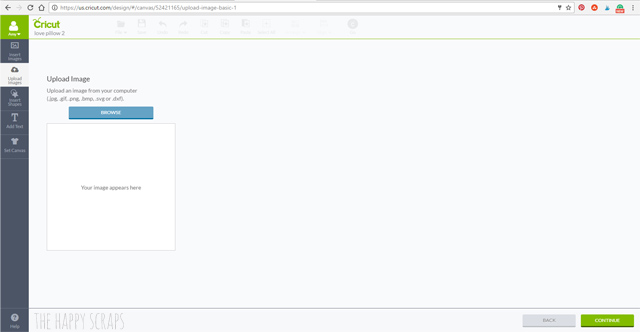
It will open up the files on your computer. Navigate to the image that you want to upload. Click your image and press “OPEN”.
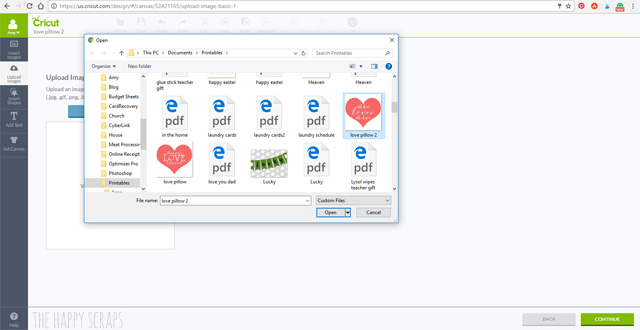
Once your image is in Cricut Design Space, you’ll be able to make some edits to it. Choose the best image type for what you’re doing. For this image, I selected “SIMPLE IMAGE”, then clicked continue.
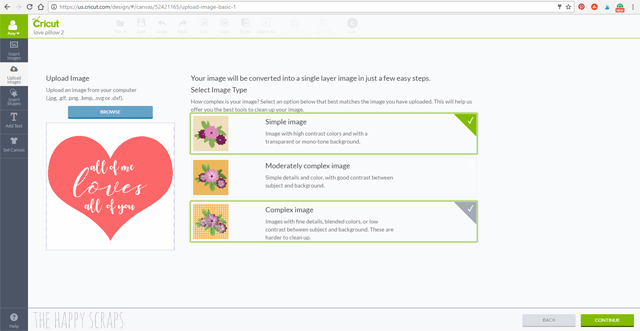
Now I can erase anything that I don’t want to be solid in Cricut Design Space.
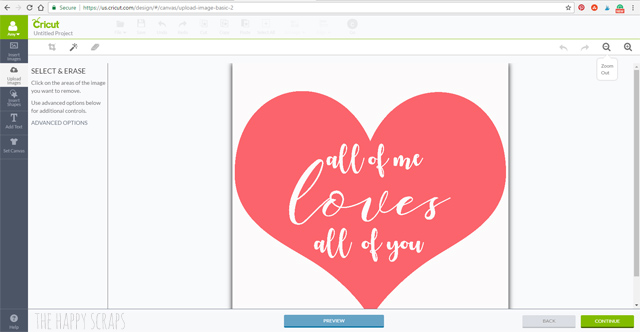
I clicked on all the white space, turning it to transparent. Then I clicked continue.
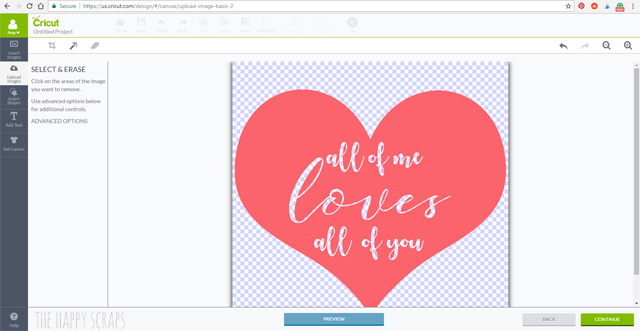
I like to save my images as cut images, so I selected “SAVE AS A CUT IMAGE.” Then I clicked save.
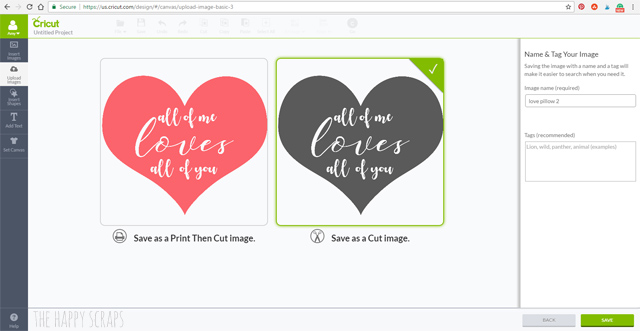
Now the image shows in my uploaded image files. It’s there at the bottom.
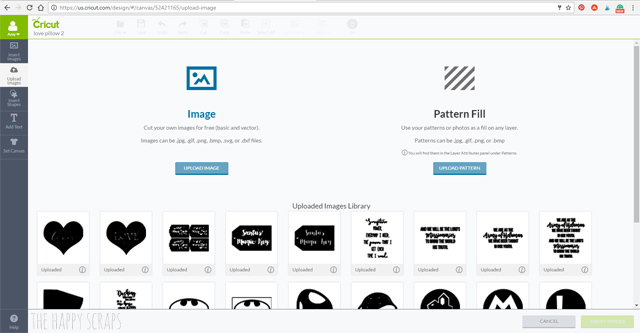
The possibilities are endless with being able to upload your own images in Cricut Design Space, and I love how easy it is to do!
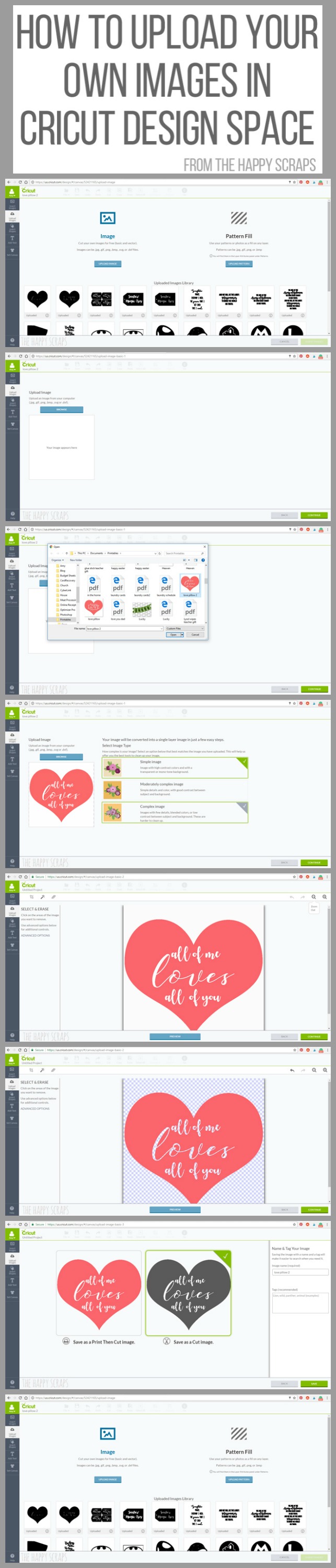
It’s always fun to create your own designs and use them in your home or on projects. Pillows are a favorite of mine to create. This is the pillow that I created using the file uploaded above. You can get all the details for creating your own like it HERE.

This is a sponsored conversation written by me on behalf of Cricut. The opinions and text are all mine.
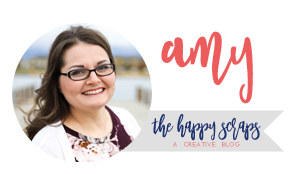
Leave a Reply